안녕하세요. VeriLog입니다.
지난 포스팅에서는 Intel RealSense와 Point Cloud Library (PCL)을 설치하고 세팅하는 방법에 대해서 포스팅하였습니다.
이제 설치 및 환경설정이 끝났으니, 본격적으로 데이터를 취득하고 가공하는 예제들을 수행하려고 합니다.
이번 포스팅에서는 Intel RealSense L515 (LiDAR)에서 Color, Depth, Depth (in meters) 정보를 취득하는 방법에 대해서 포스팅 하고자 합니다.
* Intel RealSense D435도 같은 코드를 사용합니다.
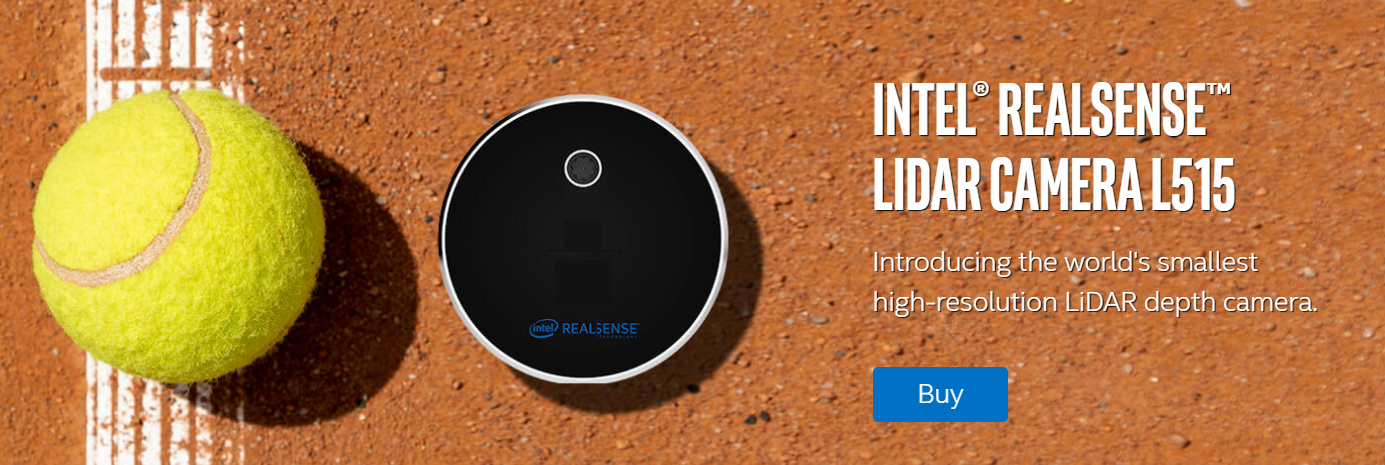
1. L515 Specification
- L515 LiDAR는 Depth 정보를 취득하는 LiDAR와 RGB 정보를 취득하는 카메라로 이루어져 있습니다.
LiDAR와 RGB 카메라의 Specification은 다음과 같습니다.
* 출처: www.intelrealsense.com/lidar-camera-l515/
1) LiDAR
- FOV(H x V): 70 x 55 (+- 3)
- Resolution: Up to 1024 x 768
2) RGB Camera
- FOV(H x V): 70 x 43 (+- 3)
- Resolution: 1920 x 1080
3) Aligned Image (Depth와 RGB가 합쳐진 이미지)
- FOV(H x V): 70 x 43 (+- 3)
- Resolution (default): 1280 x 720
- LiDAR와 RGB 카메라의 FOV와 해상도가 다르기 때문에 같은 거리에 있는 이미지를 보더라도 LiDAR가 더 넓은 영역을 보게 됩니다.
- 또한, LiDAR와 RGB 카메라의 위치가 다르기 때문에, 약간의 translation도 존재합니다.
- 따라서, 두 이미지를 합치는 것은 매우 중요하며, 방법에 따라 결과물의 FOV, Resolution 등이 달라지게 됩니다.
- Intel에서 제공하는 코드를 통해 얻은 aligned image의 경우, FOV는 RGB의 FOV를 가져오고, Resolution은 기본적으로 1280 x 720을 사용합니다. (Resolution은 변경 가능)
2. Data 추출 코드 (C++)
- 먼저 첨부한 "cv-helpers.hpp" 파일을 헤더에 추가해주세요.
- 이후, 아래 코드를 수행해주세요.
- 기본적으로 1280 x 720으로 출력되지만, 크기가 너무 커서, 640 x 360으로 줄여서 출력하도록 수정하였습니다.
// License: Apache 2.0. See LICENSE file in root directory.
// Copyright(c) 2017 Intel Corporation. All Rights Reserved.
#include <librealsense2/rs.hpp> // Include RealSense Cross Platform API
#include <opencv2/opencv.hpp> // Include OpenCV API
#include "cv-helpers.hpp" // Helper functions for conversions between RealSense and OpenCV
#include <iostream>
int main(int argc, char * argv[]) try
{
using namespace cv;
using namespace rs2;
// Define colorizer and align processing-blocks
colorizer colorize;
align align_to(RS2_STREAM_COLOR);
// Start the camera
pipeline pipe;
pipe.start();
// Skips some frames to allow for auto-exposure stabilization
for (int i = 0; i < 10; i++) pipe.wait_for_frames();
while (1){
frameset data = pipe.wait_for_frames(); // data read
frameset aligned_set = align_to.process(data);
frame depth = aligned_set.get_depth_frame();
auto color_mat = frame_to_mat(aligned_set.get_color_frame());
colorize.set_option(RS2_OPTION_COLOR_SCHEME, 2);
frame bw_depth = depth.apply_filter(colorize);
auto depth_mat = frame_to_mat(bw_depth);
auto depth_meter = depth_frame_to_meters(depth);
resize(color_mat, color_mat, Size(640, 360));
resize(depth_mat, depth_mat, Size(640, 360));
resize(depth_meter, depth_meter, Size(640, 360));
imshow("color", color_mat);
imshow("depth", depth_mat);
imshow("depth_meter", depth_meter);
if (waitKey(5) == 'q')
break;
}
return EXIT_SUCCESS;
}
catch (const rs2::error & e)
{
std::cerr << "RealSense error calling " << e.get_failed_function() << "(" << e.get_failed_args() << "):\n " << e.what() << std::endl;
return EXIT_FAILURE;
}
catch (const std::exception& e)
{
std::cerr << e.what() << std::endl;
return EXIT_FAILURE;
}
3. Demo 영상
- Demo 영상입니다.
- Depth (in meters)는 Float64 type이며 m단위로 표현되게 됩니다. 따라서, 이미지가 대체적으로 흰색으로 나타나게 됩니다.
* float에서는 0~1로 표현되며, 0은 검은색 1이상은 흰색으로 표현됩니다.
혹시 질문 있으시면, 댓글로 남겨주시면 답변 드리도록 하겠습니다.
'IntelRealsense & PCL' 카테고리의 다른 글
| PCL 설치 및 Intel Realsense 연동 (1) | 2021.04.21 |
|---|---|
| Intel Realsense SDK 설치 방법 (12) | 2021.03.24 |

